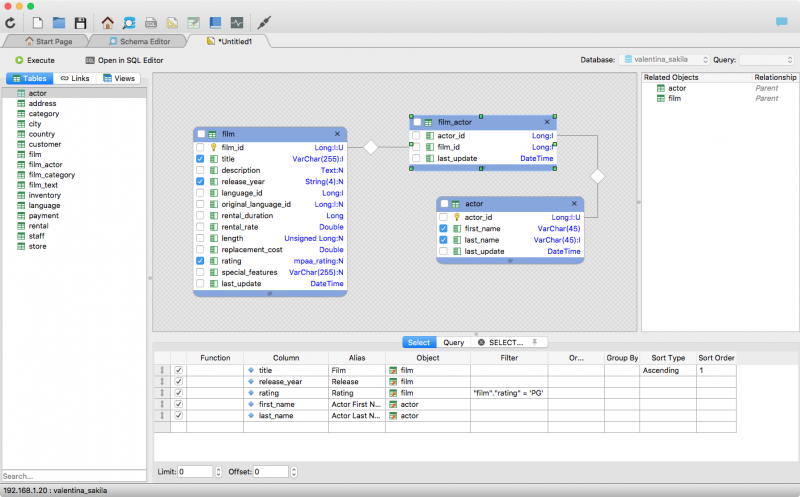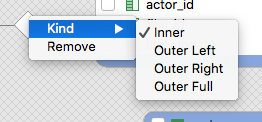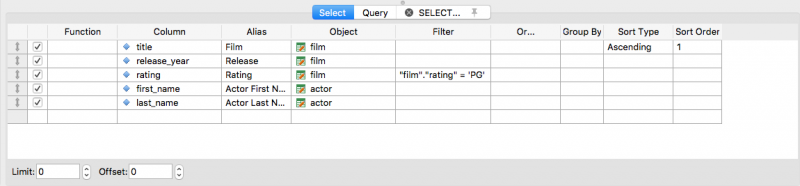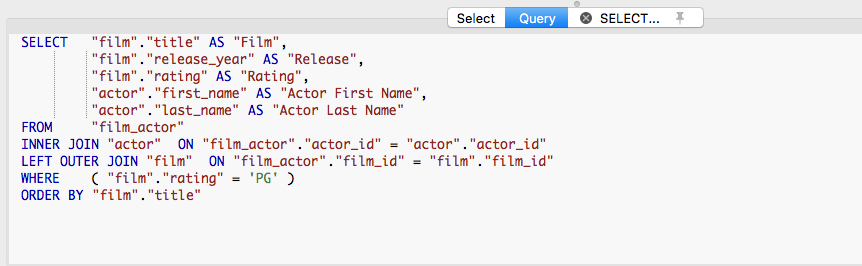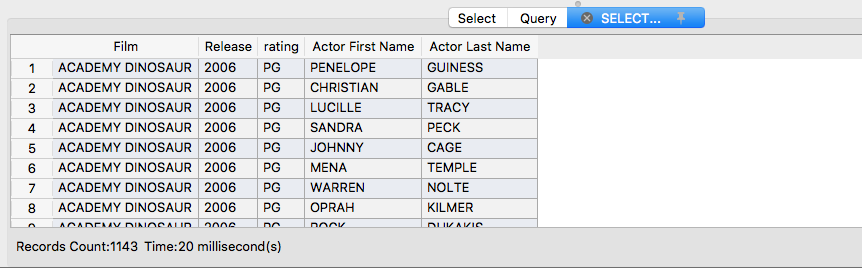Table of Contents
Query Editor Help
Valentina Studio provides a visual Query Editor tool (previously called Visual Query Builder). It allows you to create and edit queries without any knowledge of SQL. You can also immediately execute the SQL that you generate and display the results. Valentina Studio Query Editor can be an excellent tool for learning SQL syntax.
You can decide if you want to build queries through visually dragging and connecting objects, or using a query grid.
Work Area
Drag tables you want to use in your query into this area. This diagram shows table fields and relationships (the links) between tables.
To determine the FIELDS, that that should take a part in the query, just select them in the tables.
To determine the KIND OF JOIN - right-click the appropriate link and select the kind in the menu:
Tables List
The tables list shows all available tables in the database.
Related Tables List
This list contains tables related to the currently selected table with their relation kinds.
Editor Panel
To design a query, you can use the following tabs:
Select Tab
On this tab you can tune the join options.
- Column – The name of the column.
- Alias – The alias for the column.
- Table – The table to which the field belongs
- Sort Type – The sorting rule for this field.
- Sort Order – The priority of sorting by this field in the result query.
- Function – The function, that will be applied to the field value.
- Filter – The condition for this field.
- Additional Filter – The additional condition.
Query Tab
Result Tab
See Also
- SQL Editor. Transfer the results of the Query Editor or Builder to the Valentina Studio SQL Editor