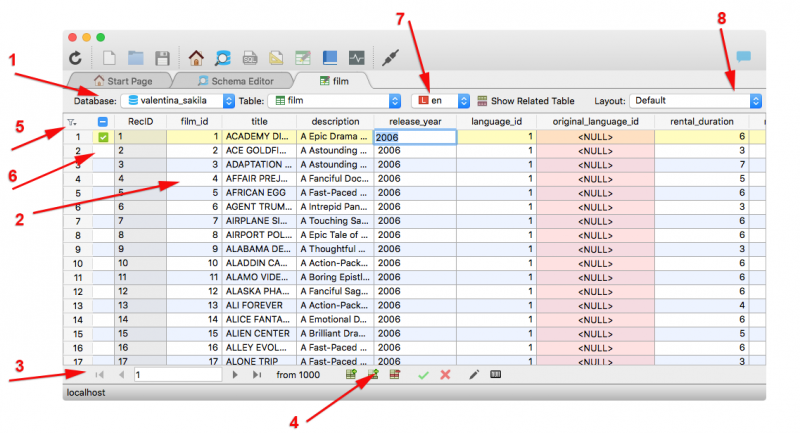Table of Contents
Data Editor - Single Table Mode
In this mode you can view a single table at a time in Data Editor and work with the records within the table.
In the window of Data Editor you can see the following elements:
- datasource menus at the top bar, may include database, schema, table depending select lists on the database type
- grid with records
- record navigator at bottom bar
- group of buttons at bottom bar
- filter menu
- mark-column
- localization menu
- layout menu
Datasource Menus
Popup menus allows you to choose a database and a table to browse. The database menu contains the list of databases available to the current connection.
Records Grid
The grid displays the data stored in the table. Each row of the table accord to the physical record. Each table represents a field. By default the data editor does not show system fields of the table, but you can turn on the displaying of such fields using the Record menu.
Each row has a logical number on the left. Note, this is just the order number of the row in the displayed table.
The first column of the table grid using for checking rows. The first checked row will be marked by 1 the second by 2 every next row will be marked by checkboks icon. All checked rows will be highlighted by the yellow color. To learn more about marking rows look here .
Record Navigator
At left of bottom line of Data Editor you can see control that allow navigate records. Using this control you can:
- Move to the first/last/next/prev record.
- Jump to a particular record by its logical number.
- See how many records present in the current selection of records.
Record Manipulation
At the bottom of Data Editor you can see few buttons to do different actions with displayed data:
- Add button - adds a new record into grid.
- Remove button - removes selected record(s).
- Edit button - opens editor of the content of the selected cell.
- NULL button - puts NULL value in the selected cell.
READ MORE about work with table records.
Filter Menu
This menu allows you assign a FILTER, which allows you to select sub-set of records of table specifying simple search conditions.
Mark Column
This column allows you to mark few records of the current selection of records in Table. Having marked records you can do with them special actions. Especially they are useful when you work in Related Table mode.
READ MORE about usage of marked records in single table mode.
Localization Menu
This menu is shown only for Valentina tables which have columns of ENUM type with localizations.
It allows you to switch the current localization.
Layout Menu
This menu allows you to select one of the saved layouts of the Data Editor for the current table.